

So, you want to customize Android?
First, you should probably understand what Android really is.
Android is a highly modular mobile operating system based on the Linux kernel that powers most of the mobile smartphone market today. Android is FOSS, released almost completely under the Apache license, except for a few parts, like the Linux kernel it uses, which is released under the GPLv2.
Every component of Android can be easily swapped with other components in order to specially tailor the experience for the end user. This guide will show you those components and help you pick the best ones for your taste. It should also help you keep your device clean and fast, for the best possible experience.
ROMs
So, if Android is so modular, why do we need to run a special version of it?
The answer lies in just how open Android really is. Android allows OEMs (Phone manufacturers like HTC and Samsung) to personalize it to their own taste, and in most situations, these OEMs lock down the experience to what they want it to be like. Because of this, many community developers band together and create special ROMs (usually referring to an entire picture of an operating system that gets saved to a special area called Read-Only Memory, where they get their name from), which are basically custom versions of Google's AOSP code. They create drivers for phones so that these ROMs can run on these phones, and teach users how to install them.
In order to install a custom ROM, you'll need to usually first root your phone (obtain administrative access), and then install a custom recovery (a special small OS that allows you to install and manage new ones). This is incredibly specific for each device, but your best bet is to search XDA Developers to find instructions for your phone.
You do not need to root and ROM your phone to begin personalizing it, and many people chose not to do so, but it will give you the greatest flexibility in regards to customization.
Below are just a few of the many (and, in my opinion, best) ROMs out there. You can click each logo to visit their website, where you can read more information about them.
Launchers
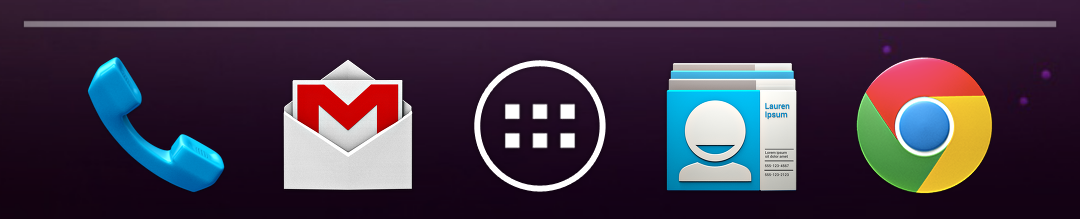
The "launcher" is the central application that Android opens whenever you press the Home button. This usually consists of your home screen, the most important part of your experience, where you'll navigate your applications and open them. You can also display widgets here, that show quick-preview things like the current weather, time, or even your email inbox.
If you're still using the Android experience your OEM gave you, unless you have a Nexus device, chances are this will show the greatest change in your phone. There are many highly customizable launchers made by third-party developers that allow you to apply special wallpaper styles, give applications notification icons, use custom themes and icon sets, and far, far more. Below are listed just a few popular launchers. To use one, simply click the image and follow the instructions to install it on your phone. You do not need to root or ROM your device to use a special launcher.
Wallpapers

Your home screen's wallpaper is one of the most important components of it. It defines who you are, your style, and the entire theme of your phone. Your icons only complement your wallpaper, not the other way around. Because of this, picking a wallpaper is the first step towards styling your device. Do you want it to be simplistic? Digital? Futuristic? The choice is yours, and listed below are just a few great resources for finding new wallpapers.
Live wallpapers are also fully capable of describing your style, but you should take care to keep them simple. If they're too complex (many 3D shapes/effects), not only will your homescreen look cluttered, but it'll also drain your battery life far faster than a simple or static wallpaper.
Below are just a few of my favorite live wallpapers.
Icons
Icon packs are what makes your homescreen appear consistent. An icon pack is a set of icons that were designed to be used for certain apps, but were designed together with the same theme, style, and appearance, so that when laid out together, nothing seems out of place. You can either use the default icons your apps come with, or apply an icon pack by downloading an icon pack app and then loading that pack using your launcher. Most launchers support this.
Shown below are a few high-quality packs that support a large variety of apps. To download one, click the external link button in the top right for that pack.
Apps

What apps you use defines how productive you are and how well your phone works. If you use a laggy gallery app, you're unlikely to be able to share images as quickly or at the same quality as other people. Sometimes, quality apps might not be as popular as others, so to save you some time, listed below are some of the best apps for multiple scenarios. Click a topic to show/collapse it, and click an icon to view more info about that app.
Games

Of course, the main reason many of us have smartphones is to mess around! There are plenty of great games on Android, from arcade shooters to block builders to general time wasters. Below are a few of the best Android games out there. Some are well known, and some aren't, but either way, they're great.
Utilities
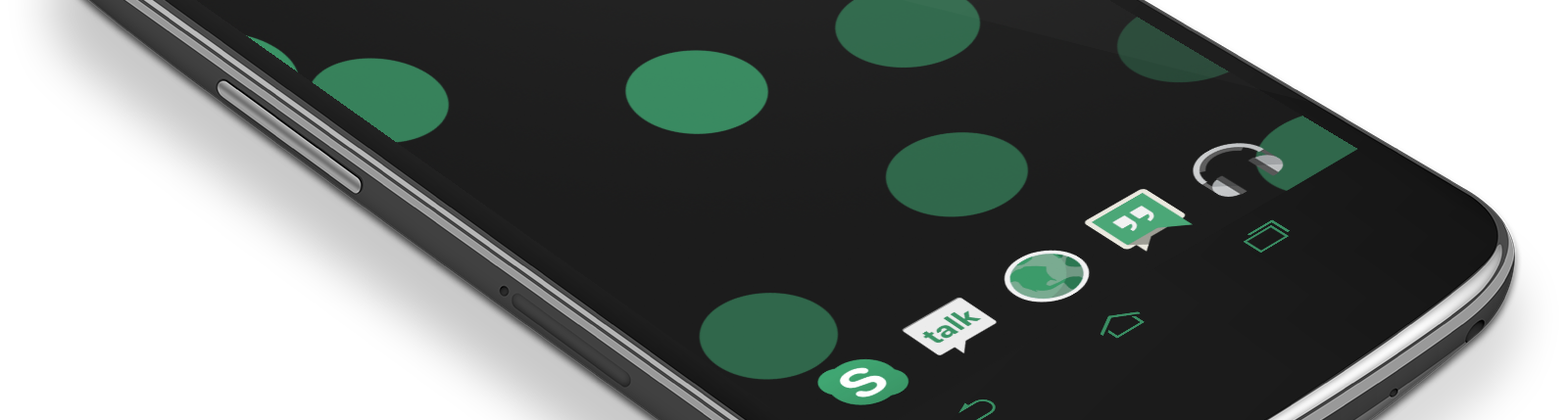
What would this guide be without some accessories? There are many different resources that can help you show off your new phone. First, you'll want to take a screenshot - this can be done by holding POWER + VOLUME DOWN, or, on Samsung devices, POWER + HOME. Then, you can frame your screenshot with Scrotter and upload it to a site like MyColorScreen.
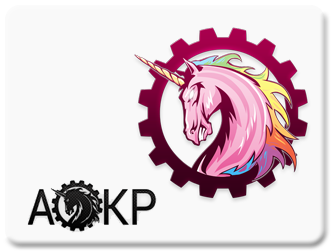
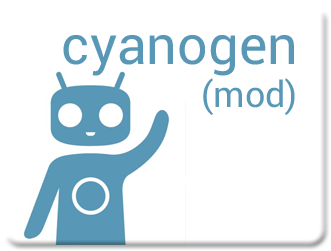


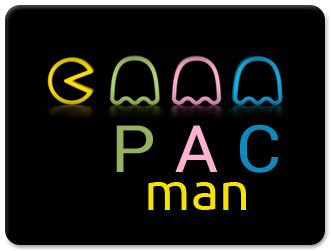

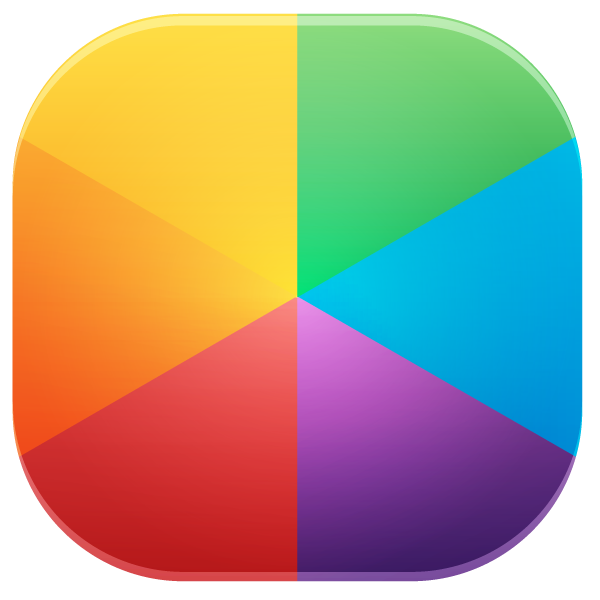 MyColorScreen
MyColorScreen